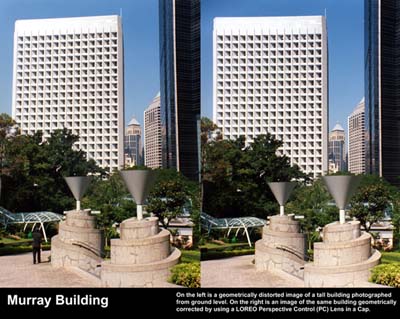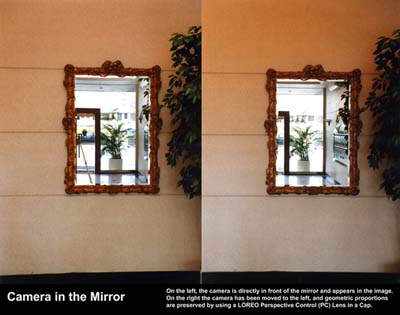| Operation Manual | |
|
Welcome to the LOREO PC Lens in a Cap(please refer to your camera instruction manual for changing your lens)
General Instructions1. With the normal camera lens removed, line up the index mark on the back of the Loreo Lens in a Cap with the index mark on your camera body and attach it to the camera.2. If you are using an M42 screw mount adaptor on your camera, consult the adaptor instructions before mounting the Lens in a Cap. 3. When you wish to take a photograph, select an aperture by turning the aperture lever in either direction making sure it clicks into place. Check out www.loreo.com for more information on aperture selection. The PC Lens in a Cap is not fitted with an auto diaphragm, so the image in the viewfinder darkens as smaller apertures are chosen. This gives the user an opportunity to judge depth of field, and has no adverse effect on the final picture. 4. For correct exposure control, consult a light meter or the exposure chart often provided with your film. You may also use TTL flash, Aperture Priority (AV) or Program (P) mode auto exposure control with most cameras. For best results set and if necessary, lock exposure before shifting. Otherwise the angle of light can fool the camera’s metering system. 5. To take geometrically correct photos of architectural views, a camera must be pointed straight at the subject. Displacement on any side will cause distortion in the final image. It is seldom possible to position a camera 15 storeys high to photograph a 30 storey building. 6. The Loreo PC Lens In a Cap allows the photographer to point the camera straight and level. By shifting the lens different sections of the scene can be captured while controlling the perspective. This results in geometrically correct, visually pleasing images (below).
7. The shift effect can also be used sideways when taking pictures. In the example shown (below) using an ordinary camera to photograph a mirror would result in the reflection of the camera appearing in the picture. With a PC Lens in a Cap, the camera can be moved further to the left, and different perspective is captured. The camera in the picture disappears.
Care and Troubleshooting
Return to the Loreo Homepage. E-mail: info@loreo.com |